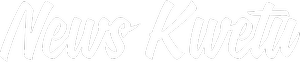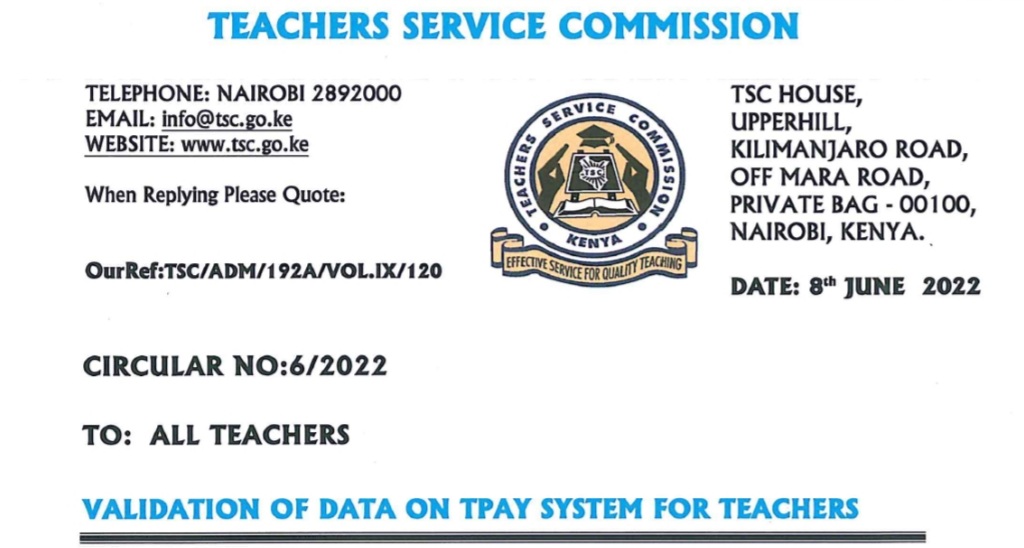The Teachers Service Commission (TSC) last week directed all the TSC employed teachers and interns to update their TPAY profile.
Teachers are now finding it difficult to log in the TSC email which was generated by Microsoft account to get OTP (one time password) code to validate the email so as to finalize the TPAY profile update.
Validation of the TSC emails is one of the key details required in the process.
In the process of updating TPAY system details, a teacher is required to validate their data on the Payslips portal, Tpay, by their employer in a bid of enhancing the security of teachers’ information, in line with the Data Protection Act 2019.
In this regard, TSC boss Nancy Macharia has urged all heads of institutions to verify and approve the profile of teachers under their supervision; with immediate action.
“TPAY validation exercise takes effect from June 9 and will close on July 15,” Macharia says in a circular dated June 8.
Step by step guide how to update TPAY profile
To validate the data, teachers are expected to access the payslip page through the TSC website and log into TPAY.
Teachers are required to upload a passport photo showing their face, without spectacles or head cover after which they enter and verify their phone numbers using the steps below :
i. Access the payslip page through the TSC website and log into TPAY
ii. Upload a passport photo clearly showing the face, without glasses or head-covered,
iii. Enter and verify current mobile numbers,
iv. Once you enter the mobile number and OTP (One Time Password) will be sent to your mobile number,
v. Input the OTP to validate the mobile number,
vi. Click on the validate tab to verily that it is the correct moble number,
NB: Only a valid code will be accepted and once verified the number cannot be changed. The mobile number will be used during loan application and approvals.
vii. Enter and verify official email issued by the Commission e.g janeruto44@mwalimu.tsc.go.ke
NB: A One-Time-Password (OTP) code will be sent to the email provided. Only a valid code will be accepted to verify the email. The email will be used during loan application and approvals.
To log in using TSC provided email, follow the steps below:
Go to any browser eg operamini, chrome or Google and type “Office 365 to log in.
Enter your TSC provided email and password to log in.
If you forgot password click on forgot password and reset your password. Your new password must be more than 8 characters including number, letters both in upper and lower cases.
Once you reset your password, log in and get the sent OTP code.
viii. Enter the code and Click on the validate tab to verify the email.